Install Einstein on MS Windows (tested on Windows 10)
You can watch the entire installation on YouTube. The clip is for the MacOS version of Einstein, but the steps are pretty much the same. The clip is slightly outdated. A newer version of Einstein has been released.
- Download Einstein
- create a folder named "Einstein" in your home directory
- download Einstein from Elektriktrick/Newton/Download
- copy the downloaded file into your "Einstein" folder
- if your browser hasn't done it for you, uncompress the Einstein zip archive by double-clicking it; this will create the file "Einstein.exe"
- Download the ROM file
- the Einstein User Manual describes how you can download the ROM from an existing MessagePad using the Unix tool nc or the Windows implementation ncat.
- name the ROM file ("717006.rom", for example) and download it into you "Einstein" directory
- Starting Einstein
- run Einstein by double-clicking the App
- on the first launch, Windows will protect your PC and ask if you want to allow Einstein to run and make changes on your machine
- another dialog may pop up, asking if Einstein may read your address book; we use that to fill in your address in the emulator, but there is no need to give permission if you don't want to
- after that, the Settings panel will pop up
- Setting up Einstein
- in the "ROM" section, click on the "Choose..." button; navigate to the ROM you just downloaded; click "Open"
- in the section "Internal Flash File", click "Choose..." and navigate to your "Einstein" folder; enter "flash" as a filename and "Save"
- you may want to check "Don't show at startup" after you made sure that the settings are working well
- click "Start" to save your settings and run the emulation
- Running Newton for the first time
- Einstein should boot into a fresh install of the Newton operating system
- answer all the Newton greeting panels and enjoy a new MessagePad on you MacOS computer
- if you want to try different ROMs, make sure to create a different Flash file as well
|
Install EinsteinPrefs on your emulated Newton
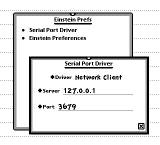 Einstein version 2020.2 and newer has a driver for the Newton serial port that connects directly to NTK on BasiliskII via the host's network connection. The default setting will search for BasiliskII on the host computer on TCP Port 3679. To change the host address and port, you need to install "EinsteinPrefs.pkg" on you emulated Newton.
Einstein version 2020.2 and newer has a driver for the Newton serial port that connects directly to NTK on BasiliskII via the host's network connection. The default setting will search for BasiliskII on the host computer on TCP Port 3679. To change the host address and port, you need to install "EinsteinPrefs.pkg" on you emulated Newton.
Download EinsteinPrefs from Elektriktrick/Newton/Download.
Unzip the file and install the package by simply dragging it onto the running Newton OS screen.
|
Install BasilsikII and the Newton Toolkit (NTK) on MS Windows (tested on Windows 10)
BasiliskII is an emulator for the Classic Macintosh operating system.
NTK is the original developer environment for Newton OS on the MessagePad.
You can watch the entire installation on YouTube. The clip was made for MacOS, but the Windows installation is basically the same.
- Downloads
- if you have not done so yet, create a folder named "Einstein" in your home directory
- inside the Einstein folder, create another folder named "SharedFolder". This folder will appear on the Classig desktop as an external disk drive which is great for exchanging data
- download BasiliskII from Elektriktrick/Newton/Download
- download macos755-boot.zip from Unna and unzip it
- download NewtDevel-HFSimage.zip from Unna and unzip it
- download the "Performa.rom" (not part of this tutorial)
- copy all files into your "Einstein" folder
- Starting BasiliskII
- run BasiliskII by double-clicking the App
- a dialog box will appear asking for permission to start BasiliskII
- give the permission, and even though BasiliskII won't launch, it will generate a preferences file for us
- Configure BasiliskII
- BasilsikII has no settings dialog, so we have to edit the settings file in a text editor. Open the file BasiliskII_prefs that the previous launch attempt generated in the same folder as the actual program
- add or replace the following entries to the top of the file. Some text editors try to be helpful and replace some of your text with suggestions. Don't use the suggestions! Make sure, everything is spelled as it is seen here.
- replace the /$HOME/ part of the filenames with your login name
rom C:\Users\$HOME\Einstein\Performa.rom
disk C:\Users\$HOME\Einstein\macos755.dsk
disk C:\Users\$HOME\Einstein\newt_devel1.1.dsk
extfs C:\Users\$HOME\Einstein\SharedFolder\
screen win/1024/800
seriala tcp:3679
- replace the ramsize entry with a much bigger size:
ramsize 67108864
- save the file and quit your editor, then start BasiliskII for a second time
- Running NTK for the first time
- start BasiliskII and the Macintosh Classic desktop will appear
- in the top right corner, you find three disk drive symbols; double-click the "Newton Devl 1.1" drive to show it content
- inside the drive, you will find a folder named "NTK 1.6.4". Open it.
- locate the "Newton Toolkit" and double-click its icon; NTK should open and present you with a dialog to open an existing project
- press 'esc' to cancel that dialog
You are now ready to develop apps for NewtonOS.
|

























 Newton:
«Download»
Newton:
«Download»
 NewtonOS
NewtonOS
 Emulators
Emulators
 NewtonScript
NewtonScript



 Newton:
«Download»
Newton:
«Download»
 NewtonOS
NewtonOS
 Emulators
Emulators
 NewtonScript
NewtonScript

